Table des matières
Graphical sessions
We provide an interactive node (mesoshared.univ-fcomte.fr) for graphical sessions like:
- File editing
- Running matlab/comsol (we recommand batch mode using SGE)
- Results post-processing
- File Transfer
- …
- This node is shared between users and is not managed by a resources manager (GridEngine).
- This node is managed by X2Go software.
- This node have 32 cores Intel Nehelm (2.2GHz) and 64Go of memory.
Instead, you need to use : ssh -X
X2Go
X2Go enables users to access a graphical desktop over low or high bandwidth connections. It provides a remote desktop solution tunneled over SSH supporting file and printer sharing.
We recommend that users install the latest version of X2Go by downloading it from https://wiki.x2go.org/
there is a BUG with the lastest x2go client version. Please the older versions. For example : https://code.x2go.org/releases/binary-win32/x2goclient/releases/4.1.0.0-2017.03.11/
Connecting to mesoshared
- From menu Applications > System tools > Terminal. Open a terminal and go to WORK space
cd $WORK
Load and run your application ; for example ; load matlab
$ module load matlabrun matlab
$ matlab
X2GO Options
- For better performances we encourage to disable sound support and client side printing: go to
session preferences/mediapanel and disable those options - Remote file sharing is disabled for now.
Graphical SSH
Windows
Windows does not provides an X server, so you have to download and install one: e.g. Xming or VcXSrv.
On your SSH client, you will also have to configure X11 forwarding.
For example for PuTTY, the X11 forwarding settings are inside Connection→SSH→X11 category.
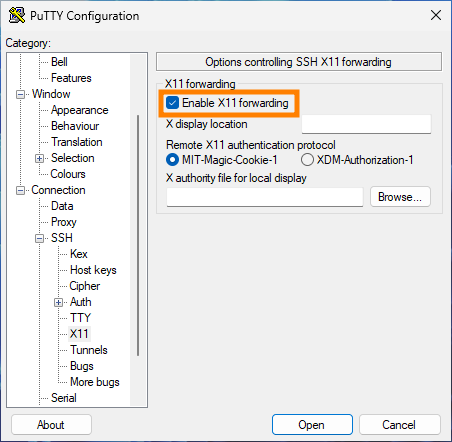
Linux
To connect with X11 support (usually required for applications with graphical user interfaces), use the -X or -Y switch with SSH command:
$ ssh -X youraccount@mesoshared.univ-fcomte.fr




